Keeping Track of Dividends in Google Sheets
In a world of alt-coins, meme stocks and get-rich-quick schemes it can be easy to forget the power of the the trusty ol' dividend. Not only do dividends provide a steady income stream from your investments, they are also (usually) a sign of a healthy company with strong fundamentals. Put it this way, if a company is sharing it's profit with it's shareholders then, at a minimum, that means there's profit to share!
Tracking dividends should be a simple process but often brokers and financial websites make it more complicated than it needs to be. And, whilst some sites may give you the tools to track dividends, they don't always give you the flexibility to search for good dividend paying stocks in the first place!
In this article we're going to show you how to access 30+ years of dividend history using the SF_DIVIDEND function to access dividend data from over 80,000 stocks found within our database.
Getting Started
- Make sure SheetsFinance is properly installed and linked to your google account, if not, you can find how to do so here
- Open the pre-built template and create a copy
- Want to learn through a video tutorial? Check out our Youtube Video
How does it work?
To get started, let’s open a new sheet and run the following function to load the last 3 years of dividend metrics for the ticker AAPL:
=SF_DIVIDEND("AAPL")
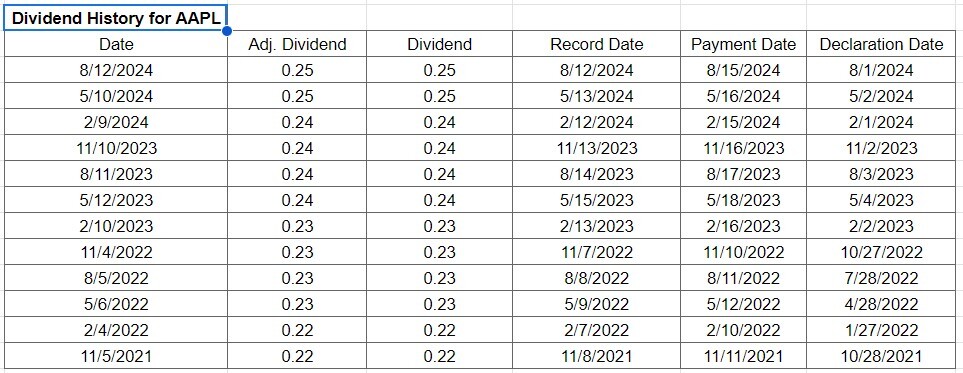
Note: The
SF_DIVIDENDfunction defaults to the last 3 years of dividend data when no dates are given. You can adjust this by specifying a start and end date.
This function will provide you with the payment dates and the corresponding dividend amounts, including both recorded and adjusted amounts. You can verify the currency used by utilizing the following function:
SF("AAPL", "companyInfo", "currency")
Additionally, you can view the declaration date and, of course, the payment date.
To specify specific metrics or a particular time interval, you can modify the function as follows:
=SF_DIVIDEND("AAPL", "2020-01-01", "2023-12-31", "date÷nd")
In this case the function is returning Apple’s dividend payments from January 1, 2020, to December 31, 2023, including the payment dates and amounts. You can extend this as far back as you need for your analysis. SheetsFinance gives you access to 30+ years of dividend history for over 80,000 stocks.
To view all the available metrics in detail, and any other relevant pieces of information for the SF_DIVIDEND() function, please view the following documentation page.
How to load dividend data for multiple stocks?
First, create a new column of tickers, as shown in the image below, where we use Column A. Then, load the currencies into a new Column B (appended to the left of the loaded data) for each company’s ticker by using:
=SF(A2:A, "companyInfo", "currency")
This leverages SheetsFinance’s batch tool to load the data simultaneously. Next, use Google Sheets' native horizontal stack function to merge individual SF_DIVIDEND() calls:
=HSTACK(SF_DIVIDEND(A2), SF_DIVIDEND(A3))
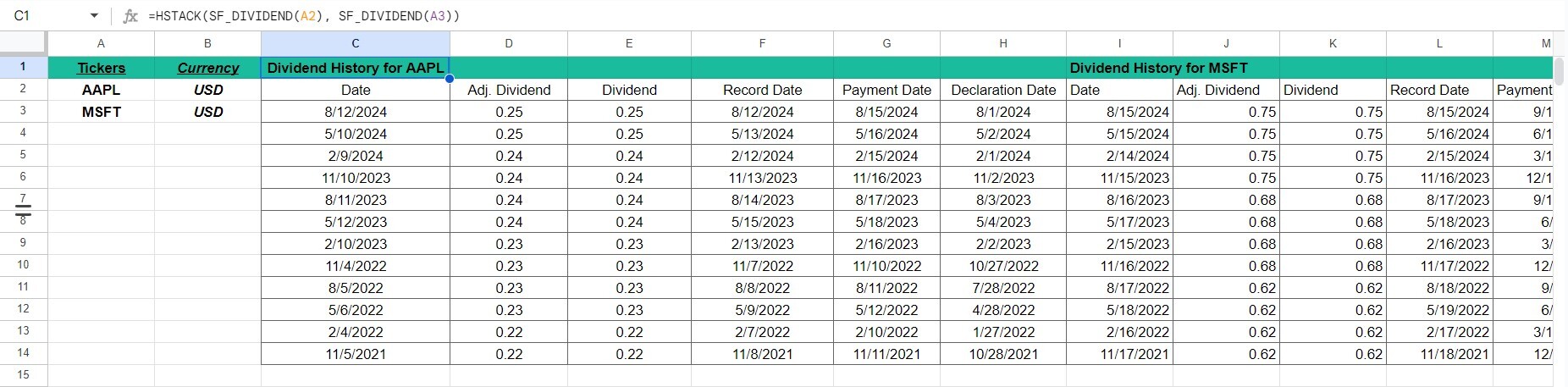
Make sure to add an additional SF_DIVIDEND function inside the hstack() for each extra ticker you include in Column A.
What to do next?
Now that you have the data loaded, for example, in our case, for Microsoft (MSFT) and Apple (AAPL), you can fully leverage the SF_DIVIDEND function to create a variety of trackers or analysis tools within your sheet(s).
To give you an idea of what to do next, you could create a second sheet, perhaps named "Dividend Tracker." Here, you can use the VLOOKUP() function to search for total payments over a specific time interval, taking into account the number of shares you held during that period. This will help you track your total earnings over time.
Finding the correct ticker symbol
If you aren’t sure what ticker to use for a certain company, either use the Symbol Search tool within Google Sheets (Extensions > Sheets Finance > Symbol Search), or visit the SF Symbol Search page.
You can also use the SF_MAP function to translate any ISIN, CUSIP or CIK code into the correct ticker symbol used by SheetsFinance. You can read more on this here.